Keycap Collab Spotlight: Thekapco x Hippogardenno
Hippogardenno is the creative space of Shengy, a graphic designer and illustrator based in Kuala Lumpur. His works often blend playfulness with a sense of calm, drawing inspiration from the subtle details of everyday life. Each piece feels like a small story, balancing quiet moments with curiosity. We first met Hippogardenno at the Kuala Lumpur Illustrator Fair 2025. His thoughtful yet playful illustrations stood out immediately, carrying a kind of charm that felt both personal and universal. It was clear from the start that his vision aligned beautifully with Thekapco’s goal of transforming everyday setups into canvases for creativity. From this collaboration came “Barbeque”, a design that embodies his balance of whimsy and calm. The design captures the warmth of gathering, reimagined through his signature serene storytelling and playful details. It turns desk gear into a quiet yet inviting scene, like stepping into a moment where imagination lingers just beneath the surface. Thekapco x Hippogardenno | “Barbeque Keycap Set” Thekapco x Hippogardenno collection is crafted for those who appreciate art that speaks softly but leaves a lasting impression. Each piece carries the warmth of his storytelling, designed to transform daily tools into small reflections of joy and connection. Working with Hippogardenno has been a wonderful journey into subtlety and imagination. We’re excited to bring his perspective into Thekapco’s Artist Collection, where every collaboration celebrates a unique way of seeing the world.
Keycap Collab Spotlight: Thekapco x Guji-Guji
Guji-Guji is a Malaysian creative project that tells the story of Guu, an introverted boy, and Gill, an extroverted girl. Though opposites, they quietly learn from each other—Guu finding courage through Gill, and Gill discovering thoughtfulness through Guu. Alongside their companions Pillo Dog and Dazzy Cat, their adventures explore friendship, balance, and growth with charm and humor. We first met Guji-Guji at the Kuala Lumpur Illustrator Fair 2025, where their storytelling-driven art immediately stood out. The way they combine heartfelt characters with playful imagination made the collaboration with Thekapco feel both natural and exciting. From this collaboration comes “Back to Jurassic”, a design that reimagines Guji-Guji’s cast on an adventure into the dinosaur world. It’s a playful mix of whimsy and prehistory, turning ordinary desk gear into a stage for quirky characters and lighthearted storytelling. Thekapco x Guji-Guji | “Back to Jurassic Keycap Set” Thekapco x Guji-Guji collection is designed for those who love character-driven stories with a touch of humor and adventure. Visit Thekapco’s Artist Collection to explore the full collaboration. We’re delighted to bring Guji-Guji’s world into Thekapco’s creative journey. Their art reminds us that even in contrasting personalities, there’s beauty in balance—and that imagination can take us anywhere, even back to the Jurassic era.
Keycap Collab Spotlight: Thekapco x Monty
Monty is a Bangkok-based artist known for his playful yet thought-provoking creations. Having started drawing at just three years old, he has cultivated a lifelong passion for visual storytelling. His work often blends bold colors, whimsical characters, and surreal details that spark curiosity while carrying deeper meaning. Drawing from both contemporary pop culture and his own imagination, Monty’s art feels youthful, vibrant, and distinctively his own. We first met Monty at the Kuala Lumpur Illustrator Fair 2025, where his booth radiated energy and imagination. His ability to merge bold creativity with thoughtful undertones immediately resonated with us, making the collaboration a natural fit. From this collaboration comes “Galactic Getaway”, a design that transforms Monty’s vibrant imagination into everyday desk art. The designs carry a sense of adventure, wonder, and surreal playfulness, inviting you to escape into a colorful universe every time you sit down to work. Thekapco x Monty | “Galactic Getaway Keycap Set” Thekapco x Monty collection is made for those who want their desk to feel like a playful escape into another world. Visit Thekapco’s Artist Collection to explore the full collaboration. We are excited to work with Monty and bring his evolving, imaginative style into Thekapco’s creative journey. His art reminds us that curiosity and play can open doors to whole new worlds, and we hope this collection brings that same spark to your everyday setup.
Keycap Collab Spotlight: Thekapco x Brain Damage
Brain Damage is an Indonesian illustrator whose work dives deep into psychedelic surrealism, transforming personal perspectives into visual journeys. His art is layered with vibrant colors, chaotic textures, and dreamlike detail, pulling viewers into worlds where imagination and memory collide. We first connected with Brain Damage at the Kuala Lumpur Illustrator Fair 2025. His booth was a burst of colors and otherworldly energy that immediately caught our attention. The way he turns emotion into surreal visuals felt like a perfect match for Thekapco’s mission to collaborate with artists who push the boundaries of storytelling through design. The result of this collaboration is “Play Thing”, a design that feels like stepping into a dream where rules do not exist. It celebrates freedom, play, and the joy of becoming the main character in your own imagined world. Each piece captures that sense of chaos and wonder, transforming everyday desk gear into portals of creativity. Thekapco x Brain Damage | “Play Thing Keycap Set” Thekapco x Brain Damage collection is bold, surreal, and made for those who love art that challenges the ordinary. Every design feels like a statement, transforming functional gear into something far more expressive. Working with Brain Damage has been an electrifying experience, one that reminds us how imagination thrives when it is unafraid to break rules. We are excited to share this dreamlike collaboration and invite you to discover even more visionary voices through Thekapco’s Artist Collection.
Keycap Collab Spotlight: Thekapco x Lefty Art Store
Lefty Art Store is the creative playground of Lefty Lai, a freelance illustrator based in Kuala Lumpur, Malaysia. His work thrives on freedom, never tied down by one style or theme. Instead, it reflects the colorful mix of lifestyles and cultures that inspire him, making every creation feel fresh, playful, and full of possibilities. We first met Lefty at the Kuala Lumpur Illustrator Fair 2025, where his booth instantly stood out with its eclectic mix of visuals. His fearless approach to art resonated with Thekapco’s love for design that tells stories in unexpected ways, making a collaboration feel like the natural next step. The result of this collaboration is “No Time to AFK”, a design that channels Lefty’s experimental spirit into designs that bring energy and movement into everyday desk setups. Each piece captures a blend of imagination and cultural flavor, offering a playful reminder that creativity should never be confined. Thekapco x Lefty Art Store | “No Time To AFK Keycap Set” Thekapco x Lefty Art Store collection is bold, curious, and made for those who want their desk to reflect a world of infinite ideas. Each piece channels Lefty’s experimental spirit into designs that move, play, and transform ordinary moments into extraordinary experiences. Working with Lefty has been an inspiring reminder that creativity has no limits when you let curiosity lead the way. We are excited to share this collaboration and invite you to discover even more daring and imaginative worlds through Thekapco’s Artist Collection.
Keycap Collab Spotlight: Thekapco x Medmedmedss
Medmedmedss is the creative name of Medsai, an illustrator and graphic designer based in Bangkok, Thailand. Her work draws from the rhythms of nature, blending plants, stones, animals, wind, and waves with her own imagination. Recognizable by her loose, wobbly lines that have become a signature, her art captures both spontaneity and calm. We first met Medmedmedss at the Kuala Lumpur Illustrator Fair 2025 and were immediately drawn to her organic approach to illustration. Her ability to combine natural elements with playful imagination felt like the perfect balance for a collaboration that could bring ease and charm to the workspace. The collaboration gave rise to “Island Time”, a design that embodies the spirit of slowing down and enjoying the moment. With flowing forms and lighthearted details, the designs feel like a gentle escape, turning ordinary desk setups into a refreshing reminder of nature’s beauty. Thekapco x Medmedmedss | “Island Time Keycap Set” Thekapco x Medmedmedss collection is designed to bring a sense of calm and play into your daily routine. Visit Thekapco’s Artist Collection to explore the full collaboration. We are excited to collaborate with Medmedmedss and share her world of nature-inspired creativity. Her art reminds us that slowing down can be just as inspiring as speeding up, and we hope this collection brings you that same sense of ease every time you sit at your desk.
Keycap Collab Spotlight: Thekapco x Celine LKW
Say hello to Celine LKW, a visual storyteller whose work turns pure imagination into bold, colorful experiences. Splitting her time between Hong Kong and London, Celine brings a sense of adventure into every piece, blending curiosity, energy, and a spark of wonder. Her art is a celebration of exploration, often infused with playful shapes, vivid colors, and storytelling details that ignite creativity. “Playground” is the perfect example of her style, a collection inspired by the joy of discovery and the freedom to create without boundaries. It is no surprise her work continues to attract attention from creative communities across the world, with her growing portfolio finding a home on Instagram and beyond. We first connected with Celine during an internal voting session and were immediately drawn to her engaging and expressive style. The collaboration felt natural, a chance to bring her vision into the world of desk culture and infuse everyday setups with more color and curiosity. The Playground design reimagines desk gear as a creative space where play takes center stage. With a deskmat and keycap design bursting with personality, it captures the feeling of freedom and fun, turning your setup into a canvas for self-expression. Thekapco x Celine LKW | “Playground Keycap Set” Thekapco x Celine LKW collection is designed to be the highlight of your desk, vibrant and full of energy, while also serving as a daily reminder not to take life too seriously. Matching accessories complete the set, allowing you to transform your desk into a space that inspires creativity and play. We are proud to showcase Celine’s playful imagination through this collaboration. Explore the collection and discover how her vision transforms the ordinary into something extraordinary.
Keycap Collab Spotlight: Thekapco x Doudle Studio
Doudle Studio is a Taiwan-based original character brand with a bold black-and-white line art style and a strong visual identity. Its main characters, Dou Dou, the black Shiba dog, and Meow Meow, the orange cat, dive into everyday adventures with contrasting personalities that play off each other in fun and relatable ways. We first met Doudle Studio at the Kuala Lumpur Illustrator Fair 2025 and were instantly drawn to their ability to combine playful storytelling with striking visual clarity. Since 2024, Doudle Studio has expanded into toys and international licensing, carrying its charm across markets while staying true to its emotional and character-driven roots. From this collaboration comes “Doudle is the New Black”, a collection that captures the heart of Dou Dou and Meow Meow’s adventures. It translates their quirky chemistry into designs that feel bold, playful, and instantly recognizable. Thekapco x Doudle Studio | “Doudle is the New Black Keycap Set” Thekapco x Doudle Studio collection is made for those who love character-driven design with strong personality and clean style. Visit Thekapco’s Artist Collection to explore the collaboration. We are thrilled to collaborate with Doudle Studio, whose art reminds us that even simple lines can tell stories full of warmth, humor, and imagination.
Keycap Collab Spotlight: Thekapco x Tixit
Tixit is an illustrator from Kuala Lumpur whose work dives deep into cyberpunk and sci-fi themes. A former animator and graphic designer, he decided to pursue illustration full-time to follow his childhood dream. His art layers bold visual metaphors that explore sanity, technology, philosophy, and morality, all while reflecting on what it means to free both mind and body from negativity to rediscover humanity. We first met Tixit at the Kuala Lumpur Illustrator Fair 2025. His booth was filled with striking works that merged the energy of commercial posters with the thoughtfulness of modern art. That mix of visual punch and layered meaning made collaborating with him a natural choice for Thekapco’s artist series. From this collaboration comes “Hackfight”, a design that channels Tixit’s futuristic vision. The designs combine cyberpunk grit, sci-fi detail, and a sense of rebellion, turning everyday desk gear into a stage for creativity, philosophy, and imagination. Thekapco x Tixit | “Hackfight Keycap Set” Thekapco x Tixit collection is built for those who appreciate art with depth, energy, and a touch of defiance. Visit Thekapco’s Artist Collection to explore the collaboration in full. Working with Tixit has been inspiring. His dedication to balancing raw creativity, thoughtful themes, and personal life reminds us that art is not only about visuals, but also about meaning and humanity.
Keycap Collab Spotlight: Thekapco x Secondfloorneko
Secondfloorneko is the creative alias of Nikki, an illustrator from Malaysia whose art celebrates the playful spirit of cats. Inspired by their mischievous antics and her everyday encounters with them, Nikki’s illustrations blend cuteness with chaos in bold, witty visuals. As Nikki explains, “Most of my illustrations are inspired by the mischievous behaviour of cats and my everyday encounters with them. Through my work, I hope to bring a little joy and comfort to someone’s day with a dose of cuteness and chaos.” Fun fact: even though she has yet to adopt a pet cat of her own, she regularly feeds strays near her home, perhaps one reason cats continue to play such a central role in her art. Our team first came across Secondfloorneko’s work at the Kuala Lumpur Illustrator Fair 2024 and were instantly drawn to her playful, character-driven style. The collaboration felt natural, combining Thekapco’s love for design-driven storytelling with Nikki’s talent for transforming everyday ideas into whimsical feline adventures. From this collaboration came “Black Catto” and “Grocery Cat”, each celebrating the unpredictable nature of cats. Whether sneaking through neon-lit alleys or raiding the corner store, these creations capture moments that every cat lover can recognize and smile at. Thekapco x Secondfloorneko | “Black Catto Keycap Set” Thekapco x Secondfloorneko | “Grocery Cat Keycap Set” Thekapco x Secondfloorneko collection features playful yet detailed pieces that add charm and personality to any desk. Produced in limited runs, they are more than just accessories, they are small stories of feline mischief told through design. Matching accessories complete the look, making the setup as delightful as it is functional. We are proud to welcome Secondfloorneko into Thekapco’s artist family. Her work reminds us that art does not always have to be serious, sometimes it is about fun, laughter, and letting cats rule the world.
Keycap Collab Spotlight: Thekapco x Lalamoon
Lalamoon is one of the founding members of Thekapco. Before diving fully into the world of keyboards, she worked as a senior video editor for various e-commerce platforms. Her creativity and passion for design eventually led her into the keycap scene, where she once bought a new set every week during her first year of collecting. That enthusiasm became the spark that shaped her journey into design. We connected with Lalamoon through her role inside Thekapco, and it was clear her eye for detail and strong sense of visual storytelling would play a big part in shaping collaborations. Her perspective as both collector and creator gave her designs a unique balance of polish and personality, making every piece feel connected to the culture that inspired her. From this collaboration comes “Retro Arcade”, a design that captures the thrill of old-school gaming. Neon lights, pixel patterns, and playful motifs bring back the energy of arcade halls, reimagined for your desk. It is a celebration of fun, nostalgia, and the joy of pressing start, all transformed into designs you can use every day. Thekapco x Lalamoon | “Retro Arcade Keycap Set” Thekapco x Lalamoon collection is crafted for enthusiasts who believe desk setups should be as expressive as they are functional. Each piece carries her love for the keyboard culture that inspired her, making the collection feel like a celebration of passion turned into art. Visit Thekapco’s Artist Collection to explore the collaboration and discover more of her work. Working with Lalamoon has been both inspiring and energizing. Her journey from avid collector to designer shows how creativity grows when fueled by curiosity and persistence. We’re proud to have her as part of Thekapco’s story, and we hope her collection encourages others to embrace their own passions and let them take shape in meaningful ways.
Keycap Collab Spotlight: Thekapco x Powdersea
Powdersea (@daohui_) is one of the founding creatives at Thekapco, deeply connected to both design and keyboard culture. He began his journey with us through e-commerce video editing, eventually evolving into a designer whose vision extends across keycaps, deskmats, and wristrests. His style is sharp and character-driven, often spotlighting strong female figures with short hair and a futuristic edge. We first connected with Powdersea when he officially joined Thekapco in 2021. Since then, we have watched his passion for keyboards grow into full collections that combine bold contrasts with narrative flair. His ability to blend personality with design precision made collaboration not only seamless but also a natural extension of his creative voice. Among his standout works is “Kitsune 3.0”, which reimagines the mythical fox spirit through a futuristic lens, now available across keycaps, deskmats, and wristrests. There is also “Samurai 3.0”, where traditional warrior motifs meet cyber-inspired neon design, and “Geisha 3.0”, a fusion of elegance and bold edge that transforms a timeless icon into something modern and unforgettable. Thekapco x Powdersea | “Kitsune 3.0 Keycap Set” Thekapco x Powdersea | “Samurai 3.0 Keycap Set” Thekapco x Powdersea | “Greekeys Medusa Keycap Set” Thekapco x Powdersea | “Greekeys Athena Keycap Set” Thekapco x Powdersea | “Ninja 3.0 Deskmat & Wristrest” Thekapco x Powdersea | “Geisha 3.0 Deskmat & Wristrest” Thekapco x Powdersea collection is made to be both functional and expressive. Every piece is crafted with the intention of being more than just a desk accessory, each one stands as a work of art designed to command attention and carry presence in any setup. They are collections that channel imagination, energy, and detail into everyday tools. Working with Powdersea has been deeply inspiring. His dedication to pushing boundaries in design and his passion for elevating keyboard culture give every release its own character and vitality. Explore his collection on our Thekapco's Artist Collection, and while you are there, discover the many other voices who continue to shape Thekapco’s creative journey.
Keycap Collab Spotlight: Thekapco x Atokai
Atokai (Artokai_Z) is a Malaysian creative whose style walks the line between wild visuals and precise design. Freelancing since 2022, he also works with Thekapco as a video editor and designer. His signature voice carries energy, bold character, and visuals that leap off the screen. Before this collaboration, Atokai had already built a name as a lead graphic designer for rave events across Malaysia, crafting high-energy stage and promotional visuals. When he designed the Thekapco x Peanuts collection, it became clear how naturally he could blend pop culture icons with playful design, delivering work that was polished yet full of attitude. From this collab comes “The Punky Street” and “Paraxytic”, designs that feels like a visual rave in a sleeve. Bursting with high-contrast color, quirky characters, and chaotic yet deliberate design, these pieces pull you in with the same intensity as his event visuals. They transform a desk into more than just a workspace, they turn it into a canvas of rhythm and attitude. Thekapco x Atokai | “The Punky Street Keycap Set” Thekapco x Atokai | “Paraxytic Deskmat & Wristrest” The Thekapco x Atokai collection is built for setups that want personality, performance, and visual punch. Every design feels alive with motion and detail, demanding attention and rewarding curiosity the longer you look. They are pieces that radiate the same kind of energy you’d expect from a live stage, now channeled straight into your everyday setup. Working with Atokai has been pure adrenaline for Thekapco. His fearless creativity keeps us on our toes, pushing boundaries and proving that desk gear can hold as much personality as a mural or a show poster. Explore his collection on our Thekapco's Artist Collection and take time to dive into the rest of our collaborations, each one carrying its own story, style, and spark.
Keycap Collab Spotlight: Thekapco x Mobius Academy
Mobius Academy is a creative hub in Malaysia known for pushing boundaries in illustration, design, and motion arts. With departments in Digital Illustration, Interior Design, and 3D Animation, the academy emphasizes hands-on practice and real-world portfolio building, shaping talent that is ready to make an impact. We discovered Mobius Academy through 小红书 (Xiaohongshu) while searching for freelance illustrators. Their standout talents quickly caught our attention, and reaching out for a collaboration felt like the natural next step. Their fresh and daring styles aligned perfectly with Thekapco’s vision of bringing bold and meaningful visuals into everyday desk setups. From this collab came “燃 Resurgence”, a design that celebrates renewal and creative energy. Drawing on fire motifs, dynamic motion, and vivid bursts of form, the designs transform desk gear into pieces that feel alive, carrying the spark of movement even when at rest. Thekapco x Mobius Academy | “燃 Resurgence Keycap Set” Thekapco x Mobius Academy collection is designed to be both functional and collectible, made for those who want their workspace to reflect creativity and motion. Check out the Mobius Academy collection here. Working with Mobius Academy has been inspiring, with emerging artists showing heart, experimentation, and fearless drive. This collaboration brings that same energy to your space, and we hope it encourages you to explore more of the diverse voices shaping Thekapco’s growing artist family.
Keycap Collab Spotlight: Thekapco x The Good Boisss
The Good Boisss is a Malaysia-based creative collective whose work feels like hanging out with your coolest friends after dark—bold, spontaneous, and full of swagger. Their visuals mix street-style energy with playful attitude and punchy personality, creating art that’s impossible to ignore. We were introduced to The Good Boisss by fellow collaborator Monkiddo, and the moment we saw their work, something clicked. Their confident vibe, fearless use of color, and raw energy aligned perfectly with the kind of mood we wanted to bring into Thekapco’s world. From this collaboration came “Create and Chill Department”, a design where art, attitude, and color collide. Statement visuals, unapologetic graphics, and designs that don’t whisper—they shout. Every piece feels alive, brimming with the unapologetic confidence The Good Boisss embody. Thekapco x The Good Boisss | “Create and Chill Department Keycap Set” Thekapco x The Good Boisss collection is made for those who want their desk gear to carry personality, not just function. Produced in limited runs, each piece is a bold statement that turns everyday setups into reflections of style and character. Working with The Good Boisss has been a blast, their bold voices push us to be louder, bolder, and more fearless in design. We’re thrilled to bring their vision into Thekapco’s Artist Collection, and we encourage you to explore this collaboration alongside the many other artists shaping what desk culture can be.
Keycap Collab Spotlight: Thekapco x YANG
YANG, known online as @ahyang7_, is a graffiti artist and illustrator based in Kuala Lumpur whose work bursts with color and movement. His art is defined by punchy palettes, bold strokes, and playful characters that bring walls, canvases, and now desk gear to life. We first met YANG at the Kuala Lumpur Illustrator Fair 2024, where his vibrant graffiti instantly stood out. There was an electric quality to his line work and energy, as if every surface he touched carried a story. That spark made the collaboration feel natural, a chance to channel street art’s raw voice into Thekapco’s design culture. From this collaboration came “The Graffiti”, a design that captures the rhythm and attitude of street culture. Dynamic characters leap across designs, expressive paint strokes set the pace, and bold splashes of color transform desk setups into living canvases. It is art with attitude, made for those who want their workspace to feel loud, alive, and unapologetically creative. Thekapco x YANG | “The Graffiti Keycap Set” Thekapco x YANG collection is crafted for people who refuse to let their desk gear fade into the background. Each piece carries the energy of the streets, translated into bold, collectible design. Working with YANG has been energizing, and his fearless approach reminds us that creativity thrives when you let go and embrace the flow. We are proud to bring his vision into Thekapco’s Artist Collection, and we invite you to explore not only this collaboration but also the work of other artists who continue to redefine what desk culture can be.